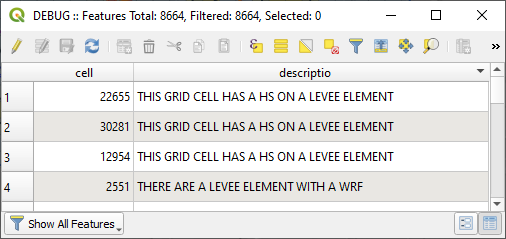Debug Tool#
Data Warnings and Errors#
The Data Warnings and Error button opens a system that helps the user debug data files and search for data conflicts.

Perform a debug run.
Click the Run FLO-2D button.
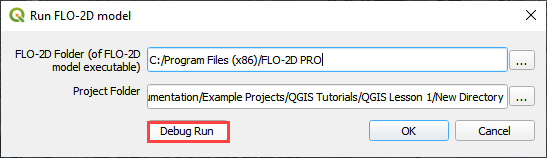
This will automatically trigger the FLO-2D check system performed by the engine FLOPRO.EXE.
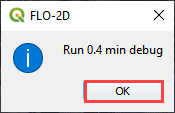
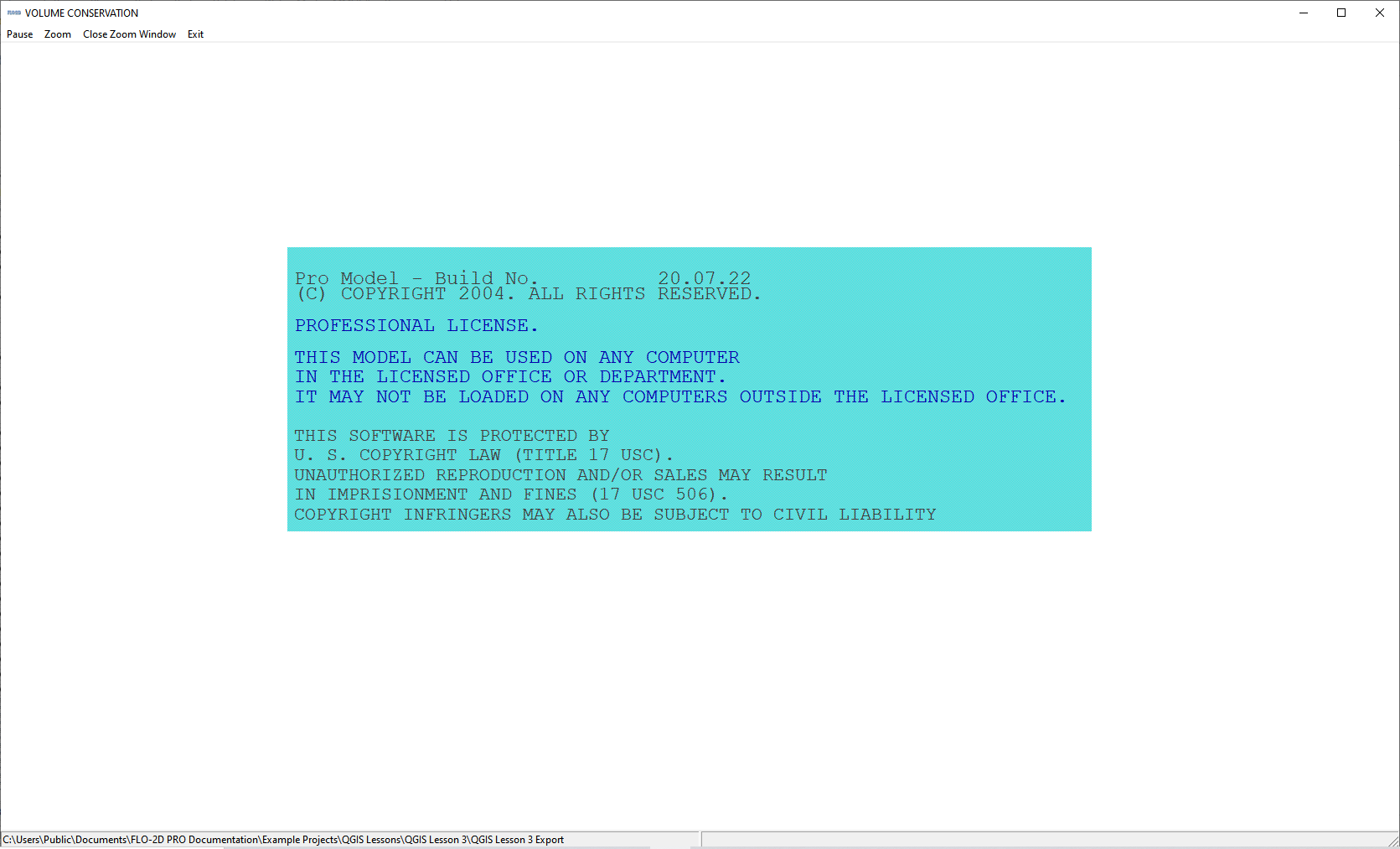
The model will execute, perform the data checks and then automatically shut down. Every time the debug is executed, a new debug file with a timestamp is saved to the project folder.
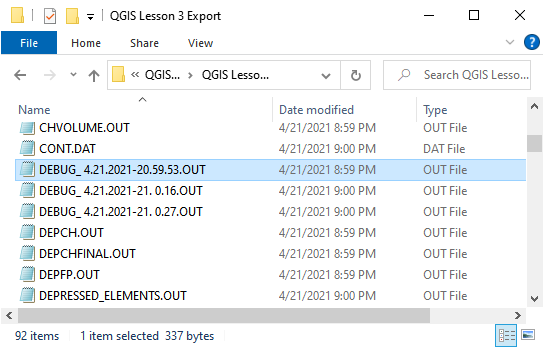
Click the Error and Warning button to open the import dialog box.

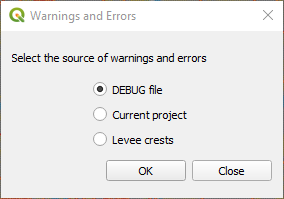
Debug#
To import the Debug files, click the Import DEBUG File button. The DEBUG file will have a date and timestamp to track progress.
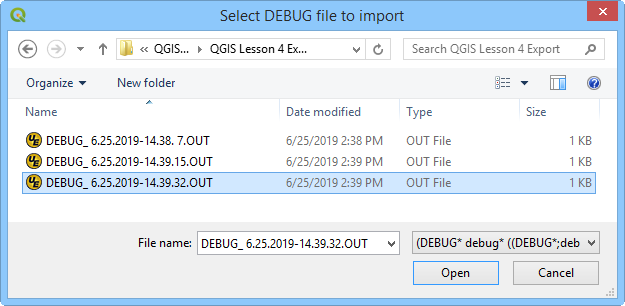
The import process will include several files that can be used to help users review surface features such as rim elevations, depressed elements and channel – floodplain interface. Click Yes to load the Errors and Warning Dialog box and import the review files.
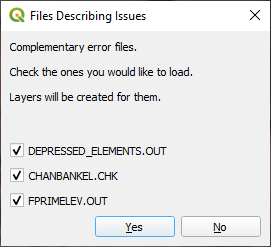
Conflicts#
The Current Project option will create a list of data conflicts. These conflicts are not necessarily errors, they are generated based on the conflict matrix. The conflict matrix is located Here: c:userspublicdocumentsFLO-2D Pro DocumentationHandoutsConflict Matrix.pdf
Levee Crests#
The final option is Levee Crest validation tool. It is used to review the levees and grid element elevations.
Dialog Boxes#
The Errors and Warnings Dialog box shows all Errors, Conflicts, and Warnings created by the file checking program. All of these boxes can be used to sort and view and pan to cells with potential issues.
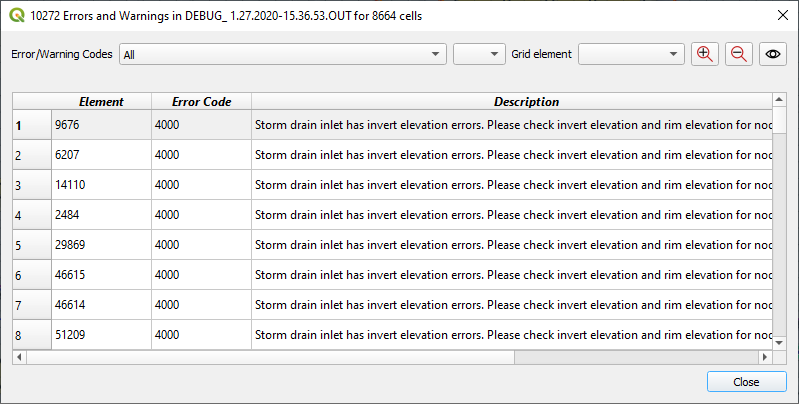
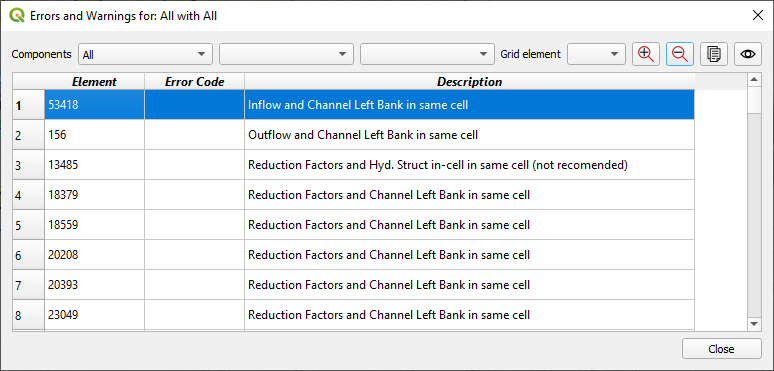
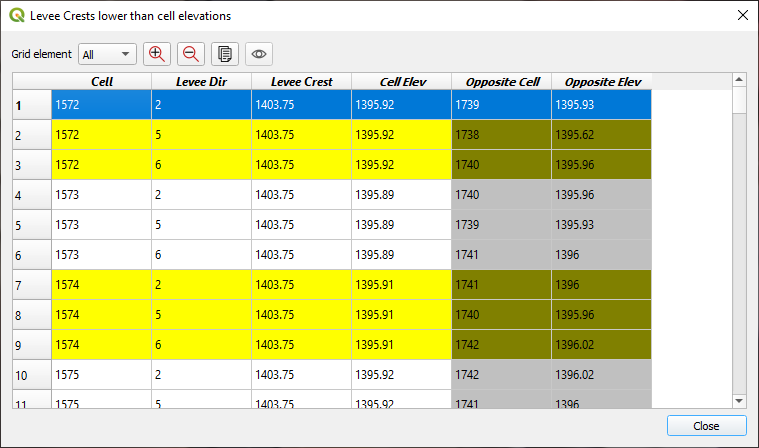
Debug Layers#
The layers show points where there are differences between channel bank and floodplain bank elevations, rim and floodplain inlet elevations, and depressed elements and levee crest elevations. In this example, the layers are grouped using a QGIS standard layer grouping procedure.
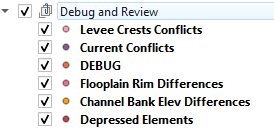
Each layer has an attribute table that can be sorted and used to find grid elements that may need elevation edits.